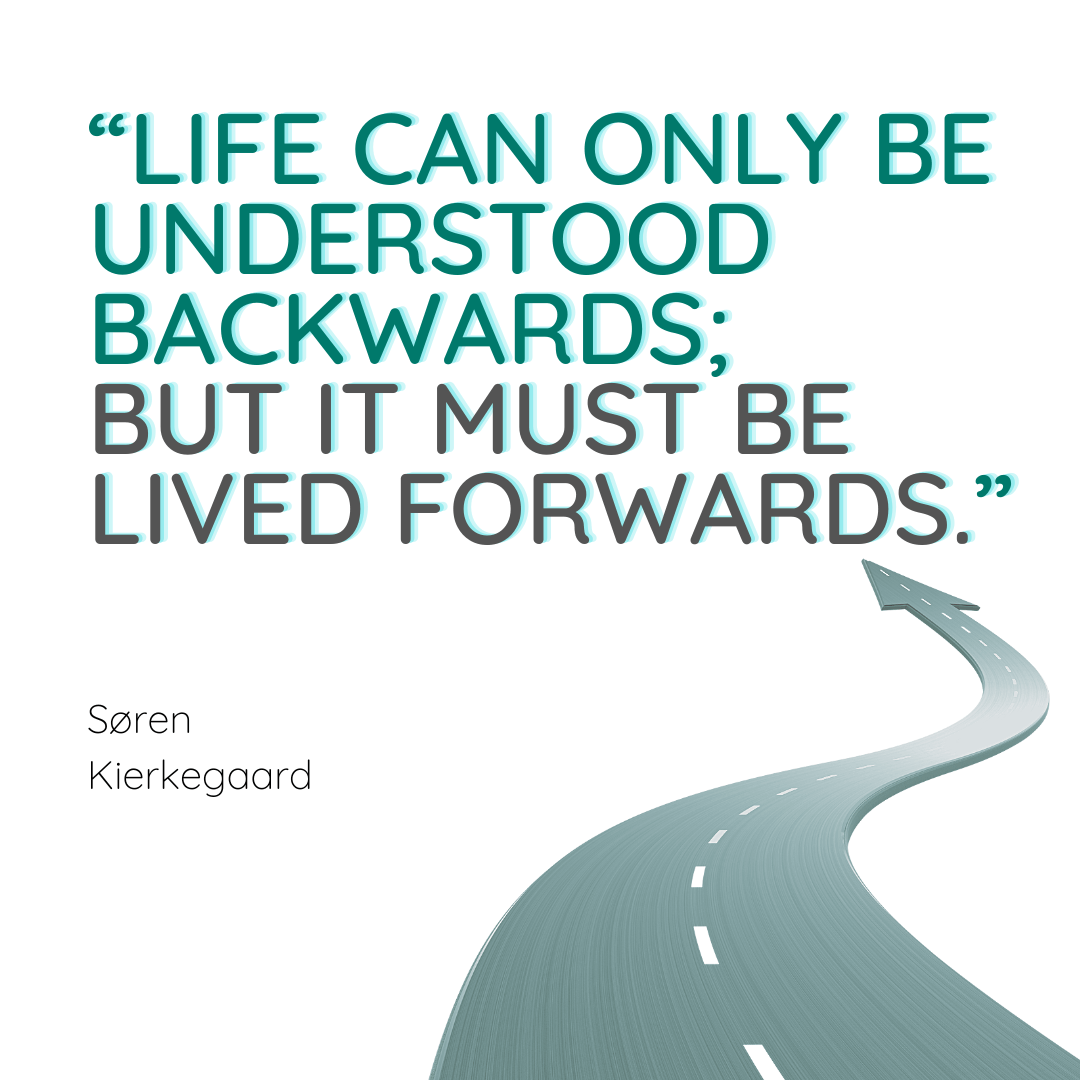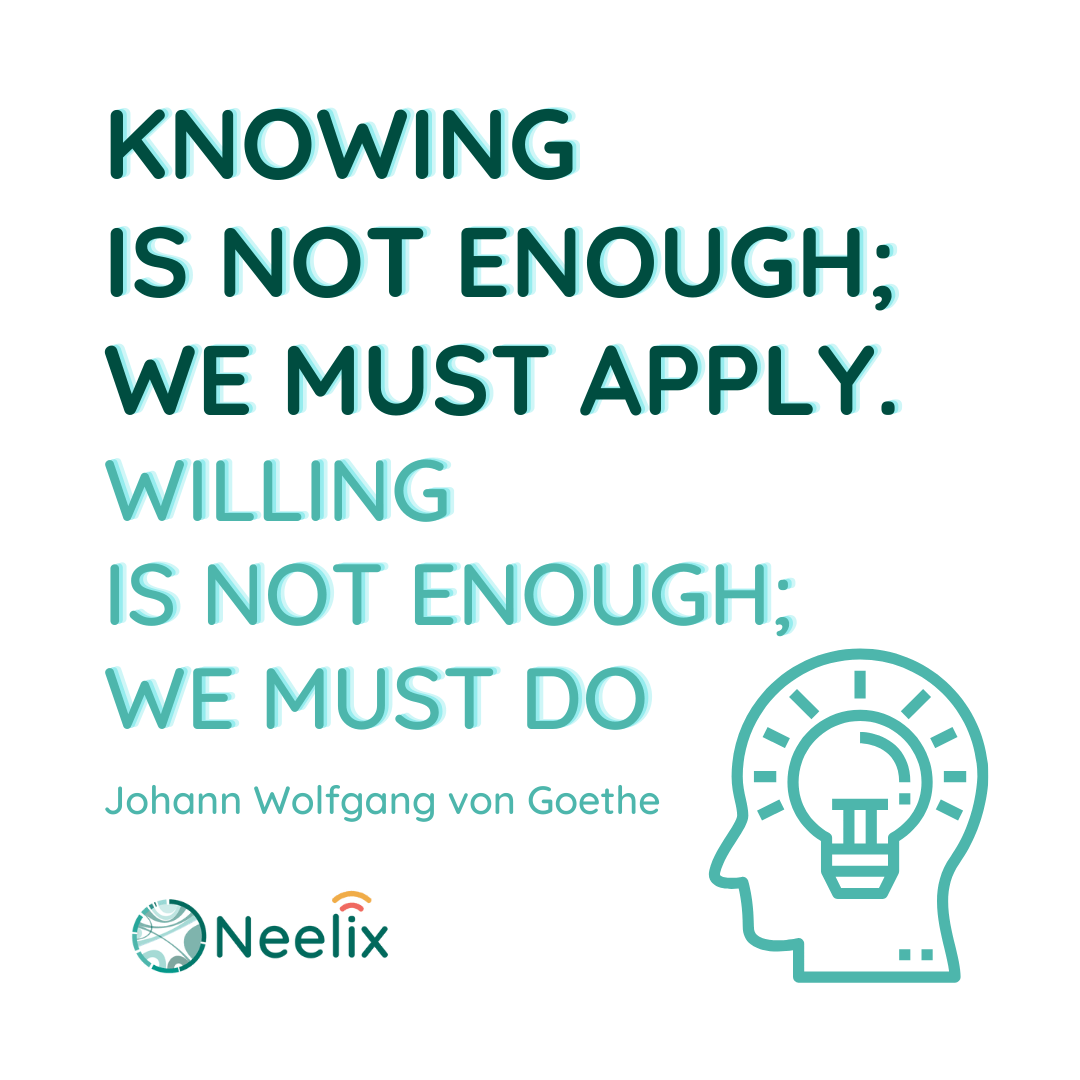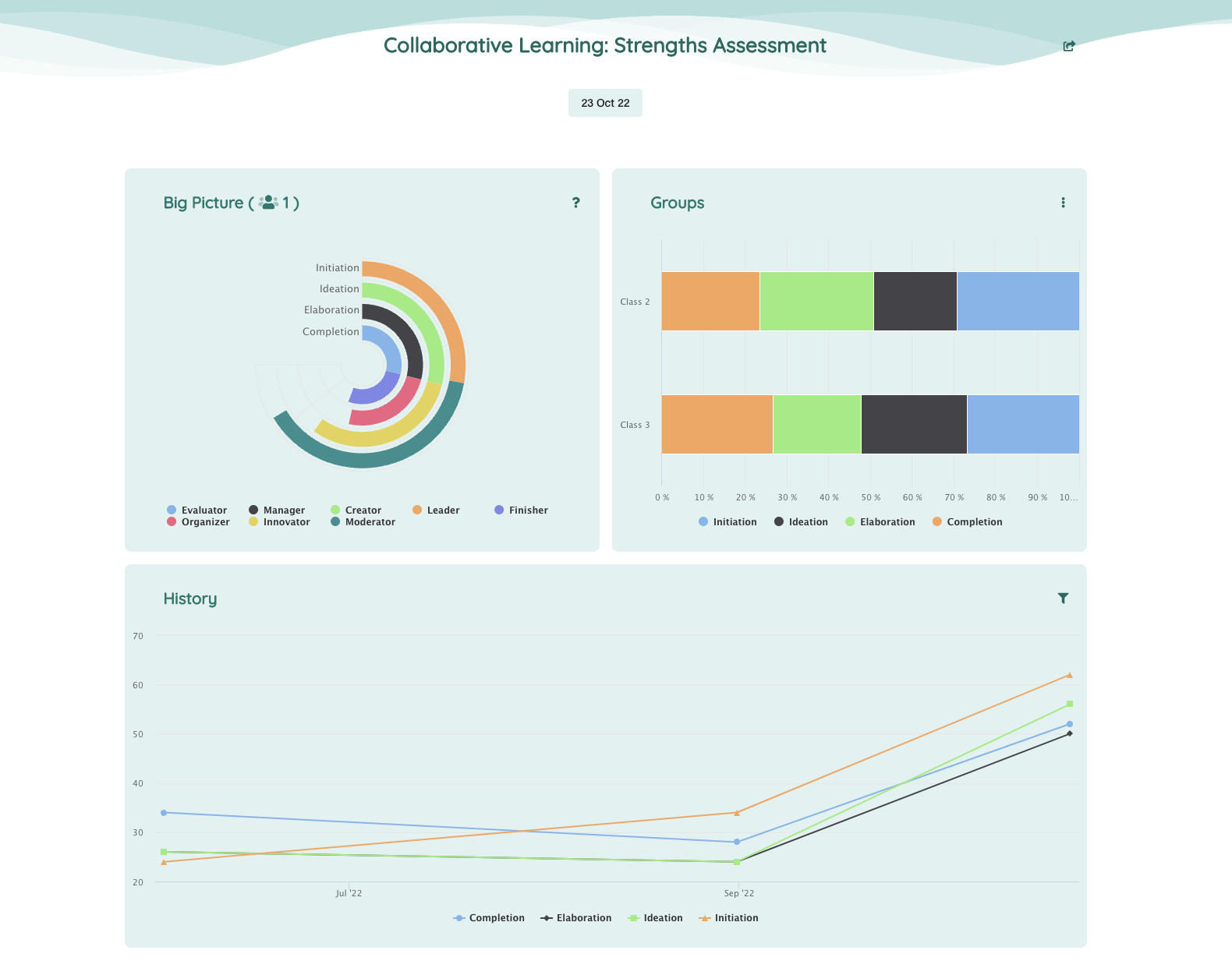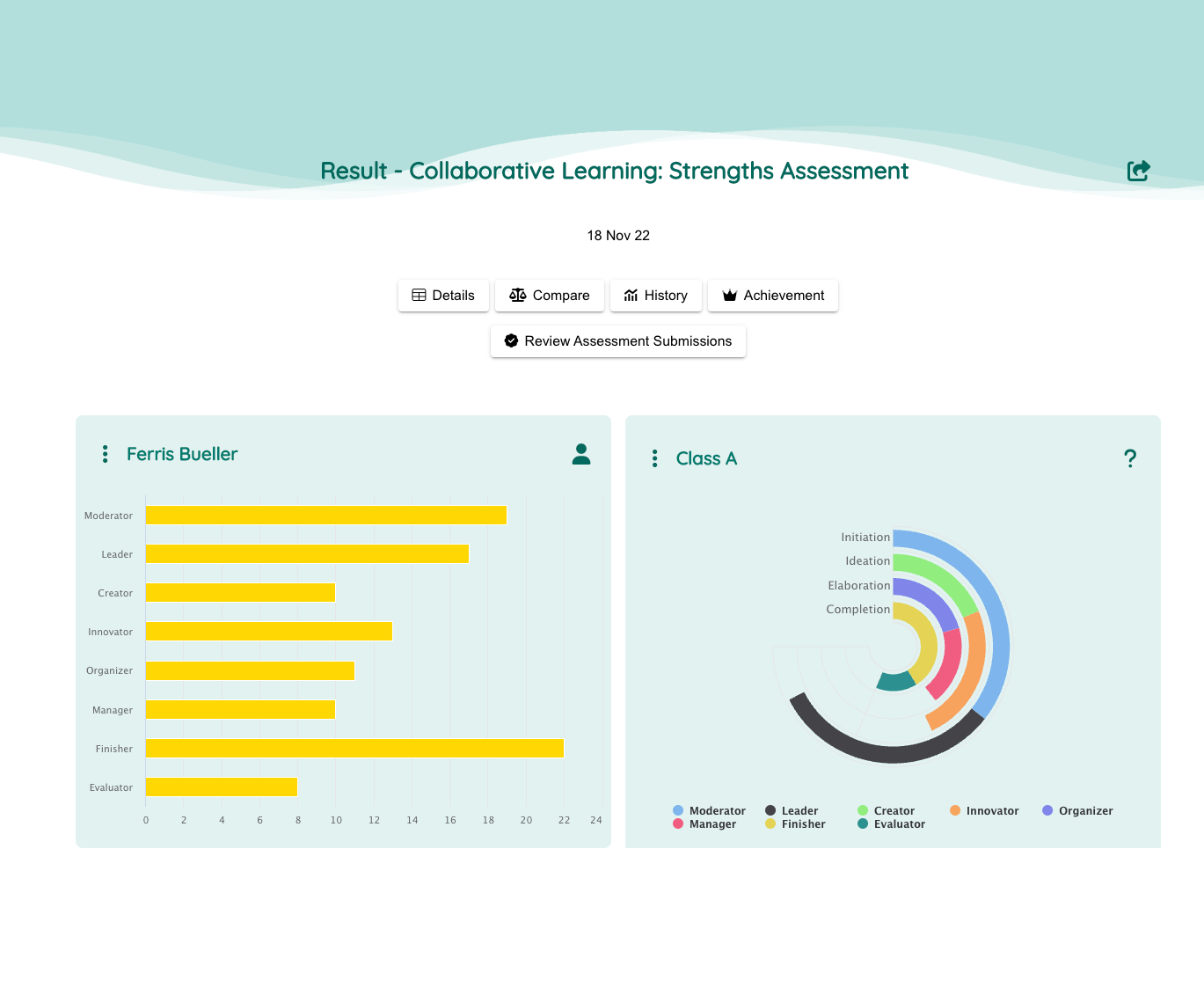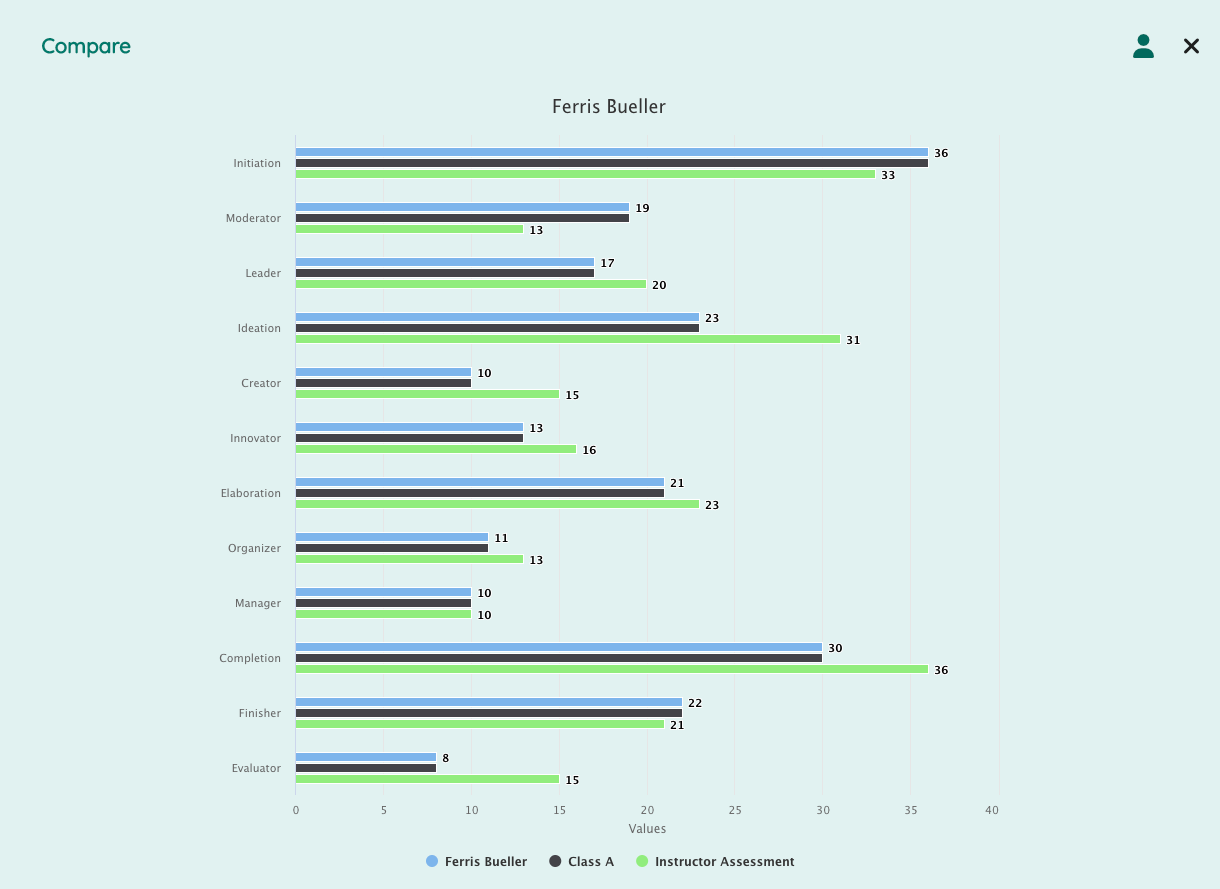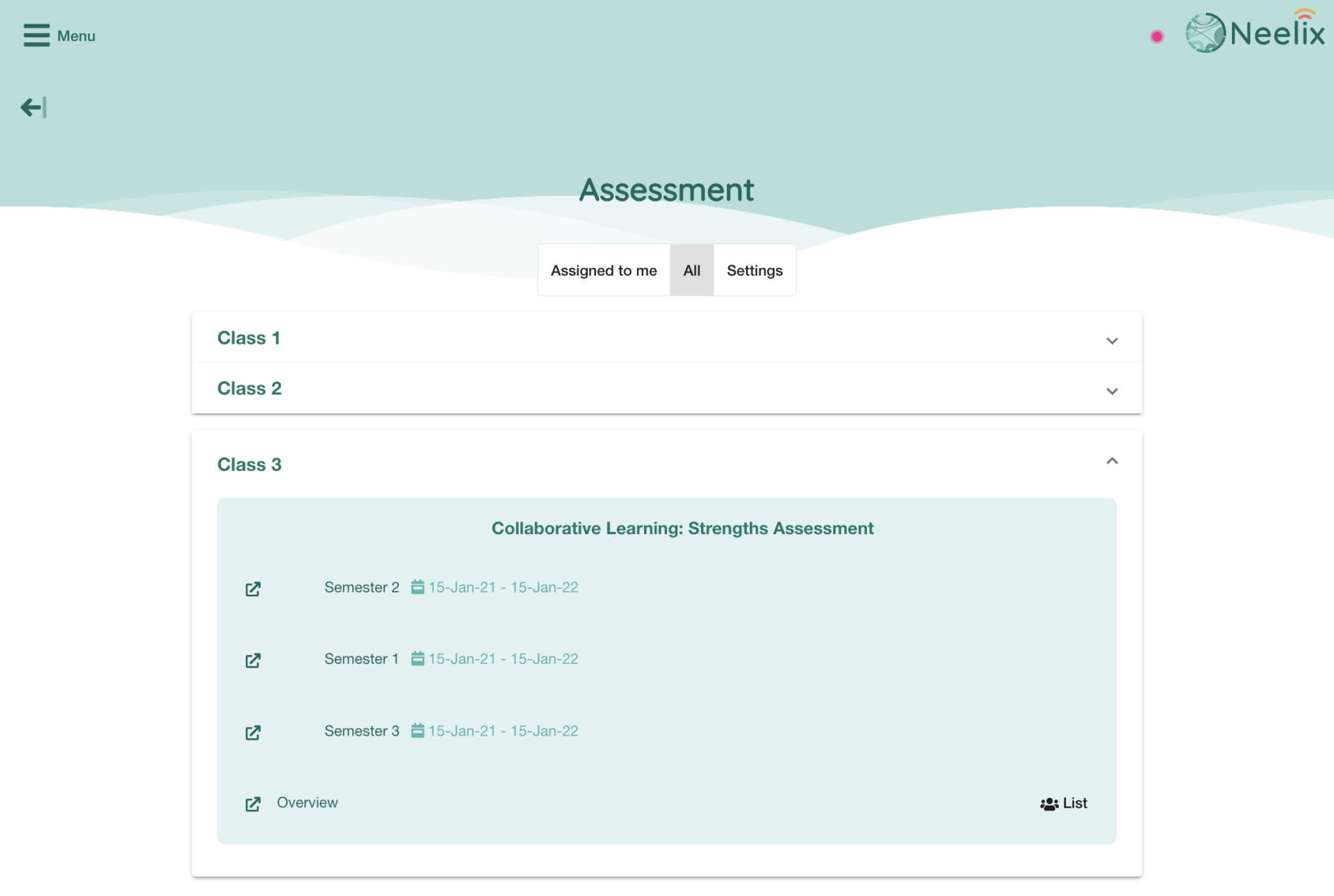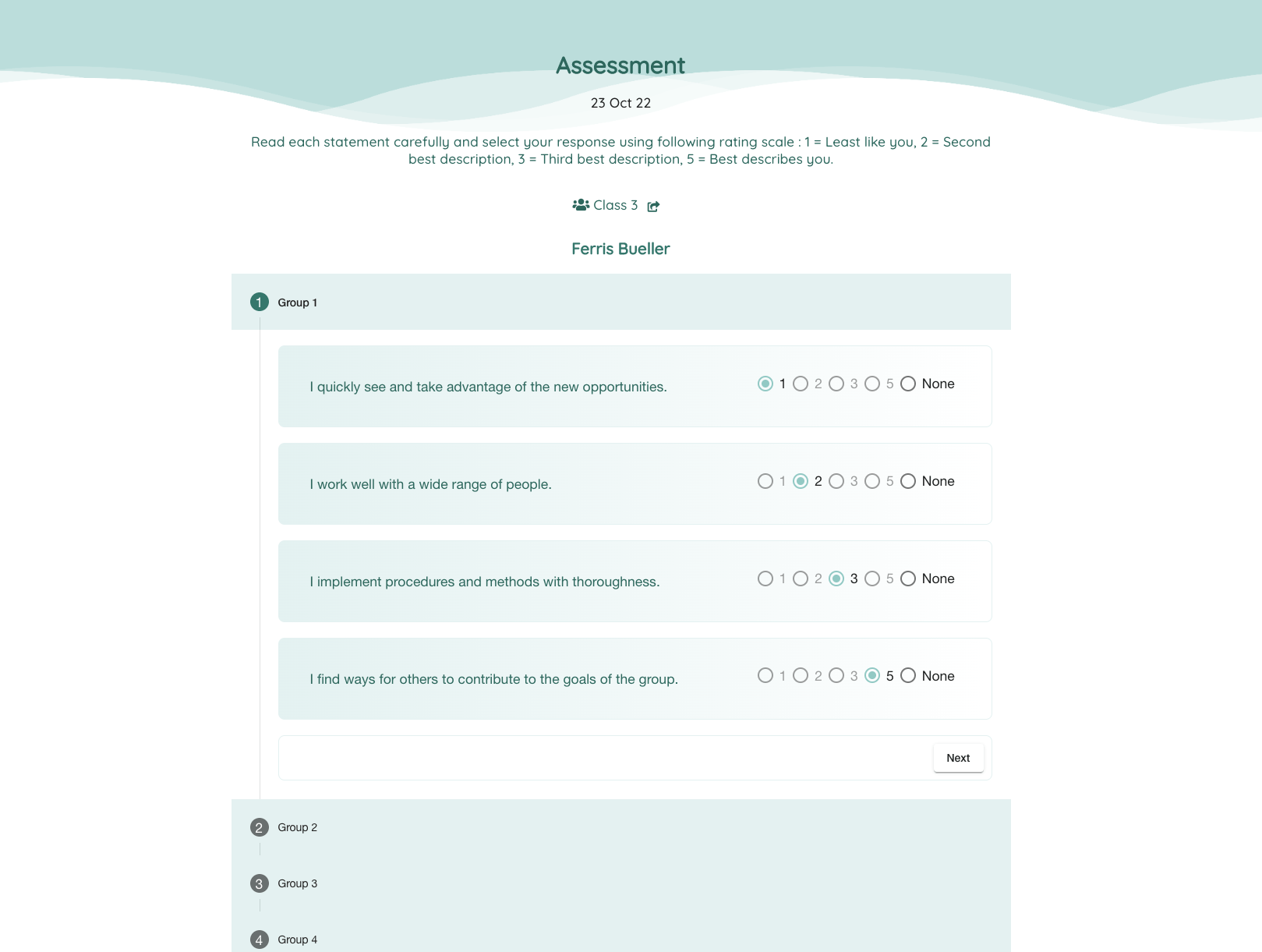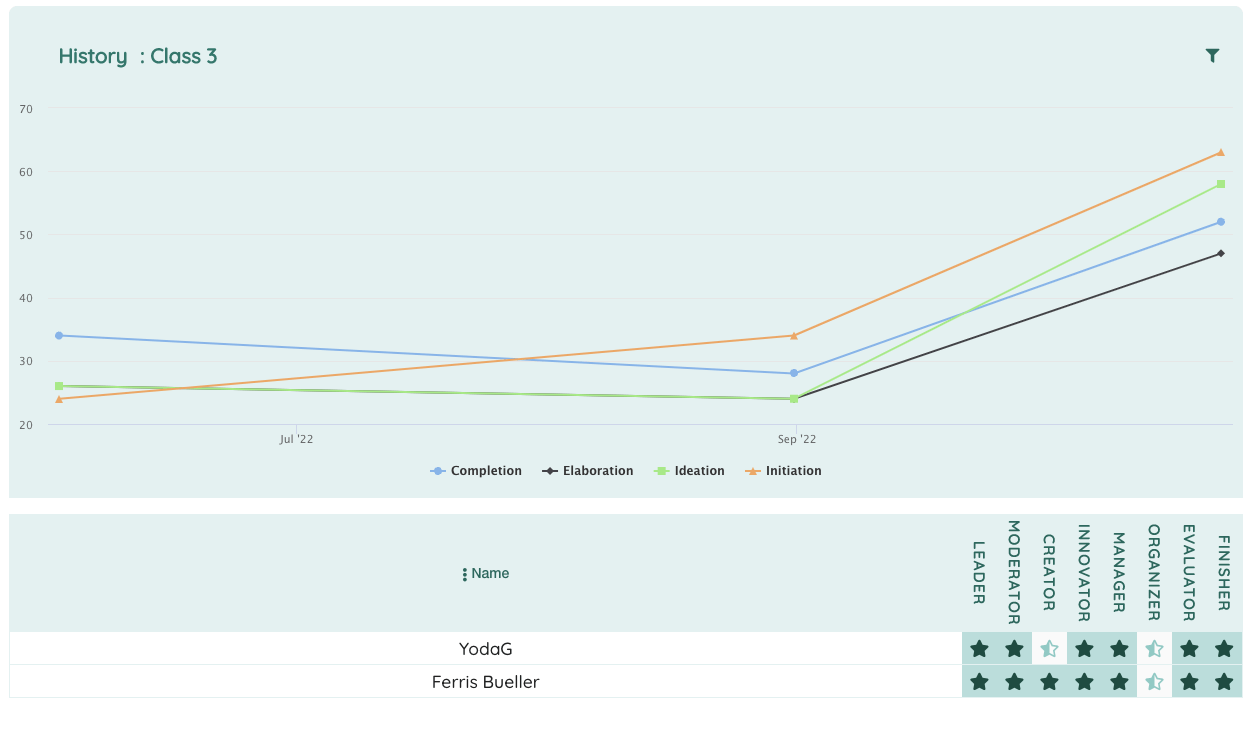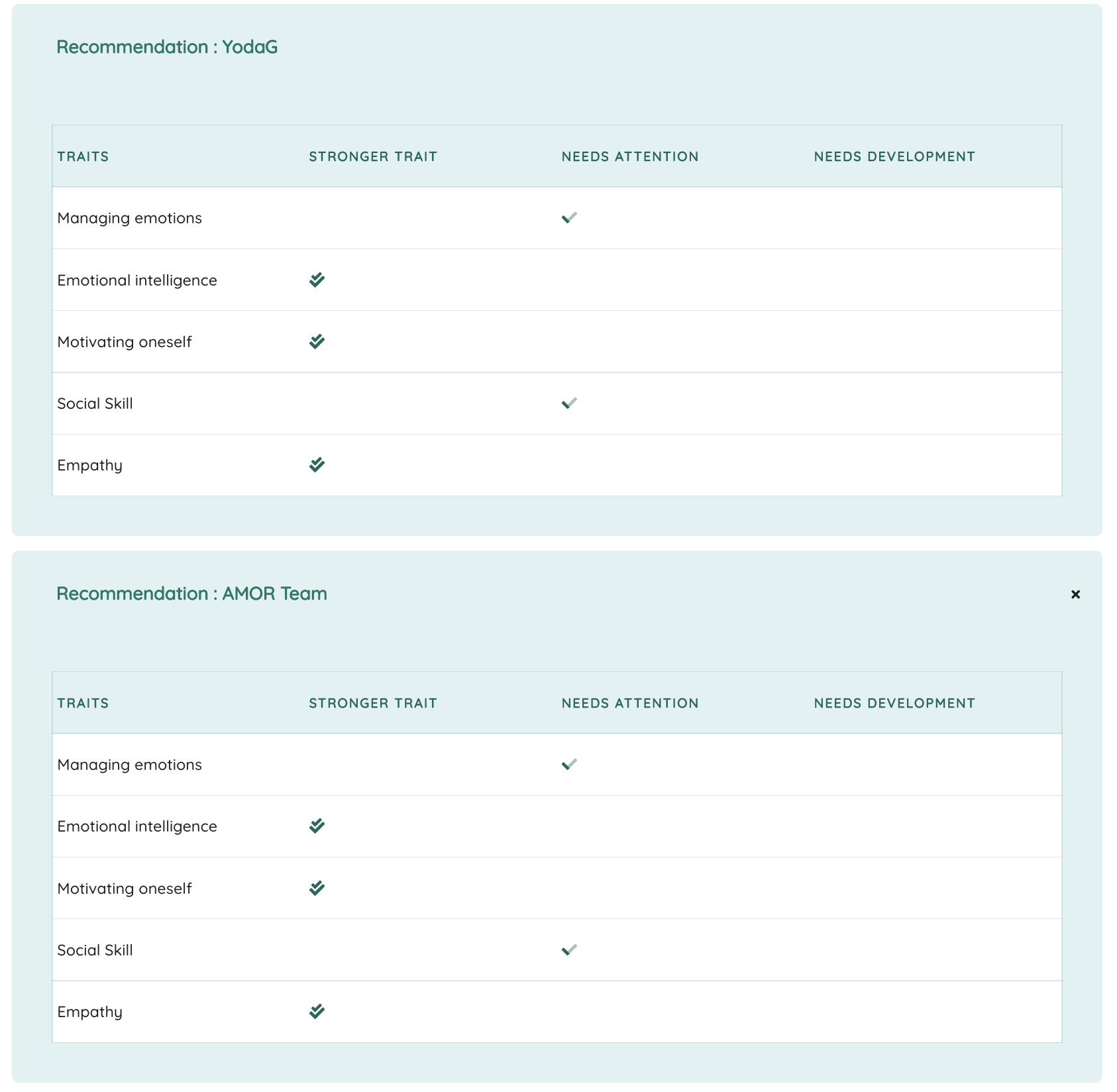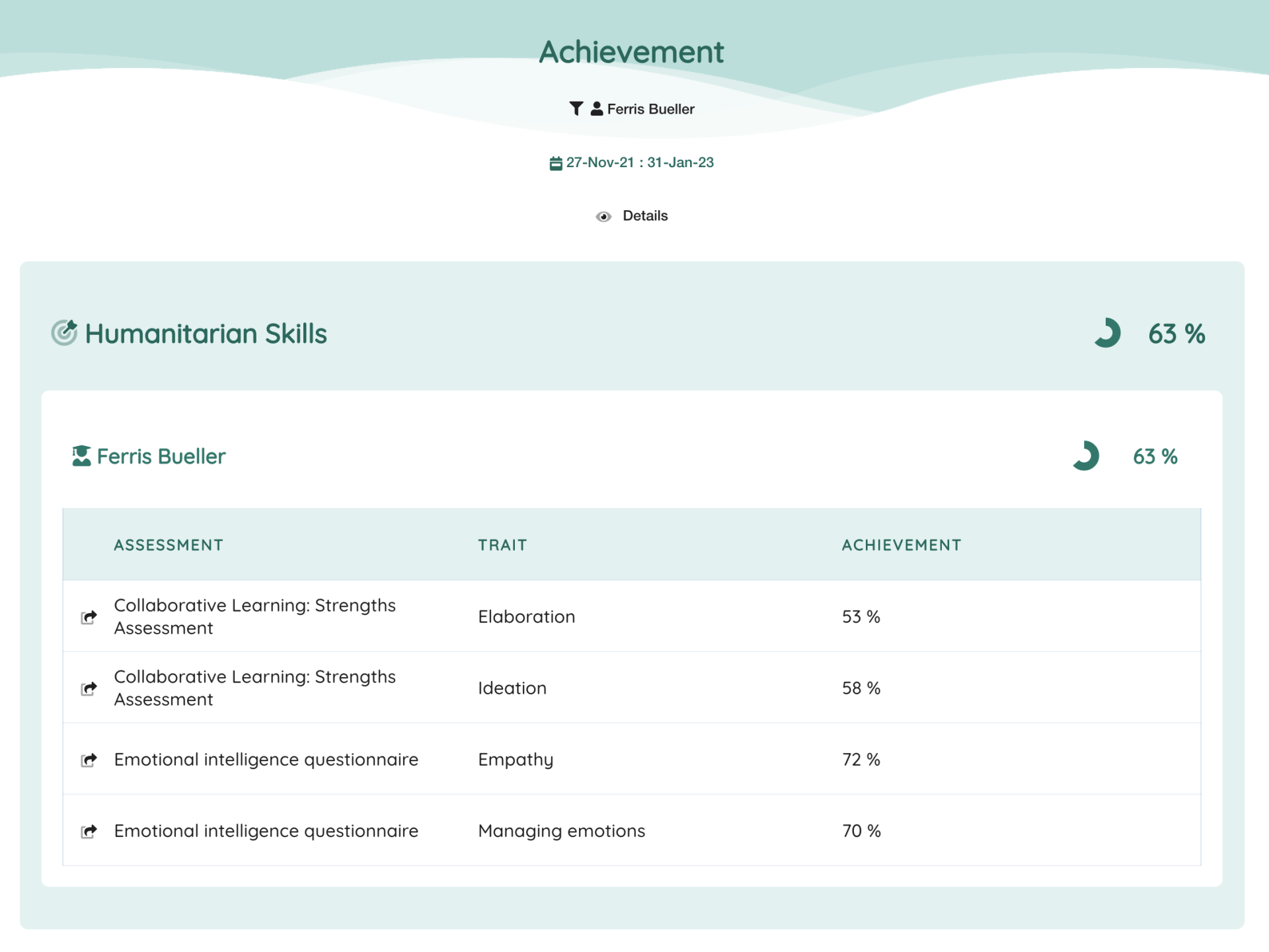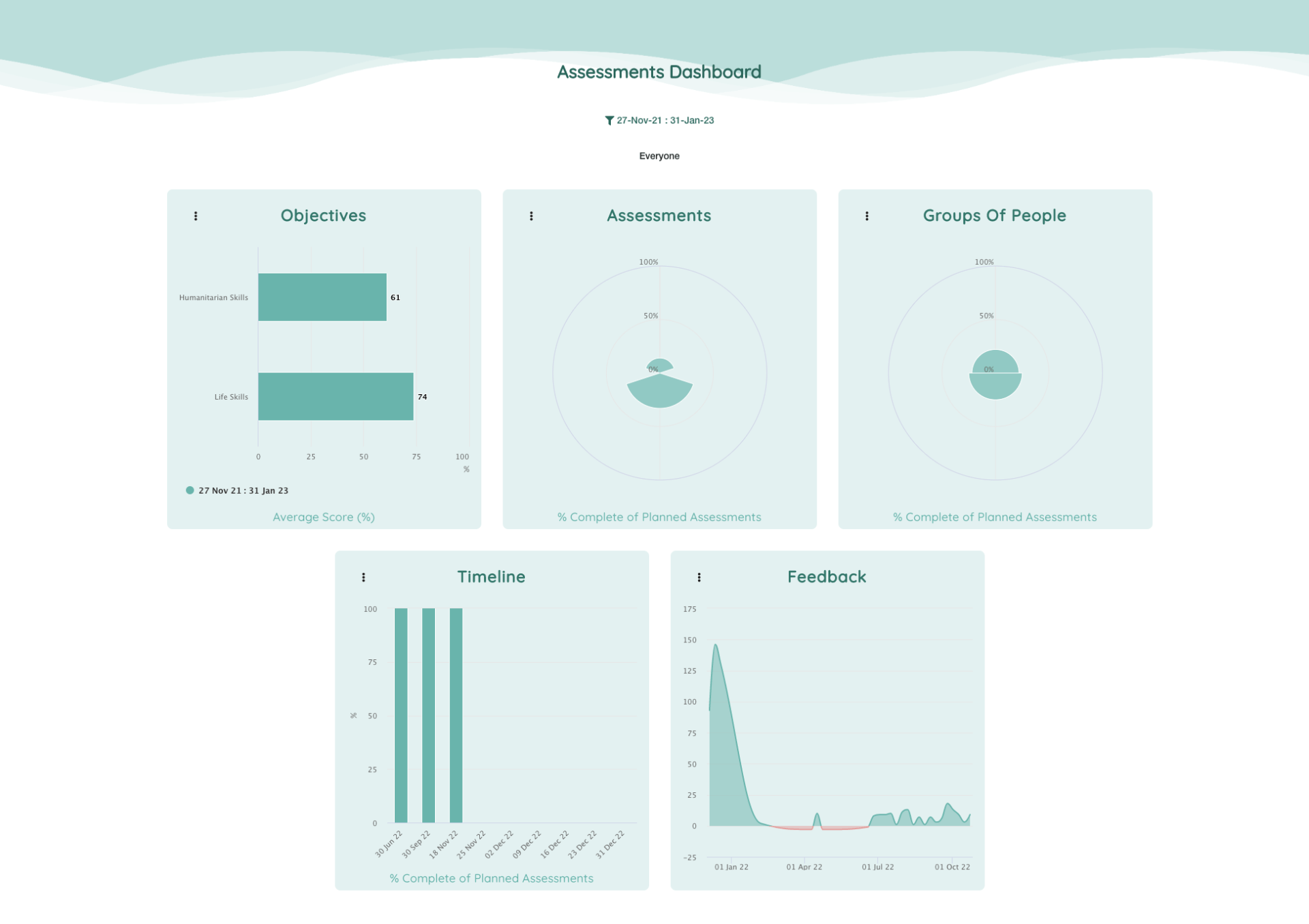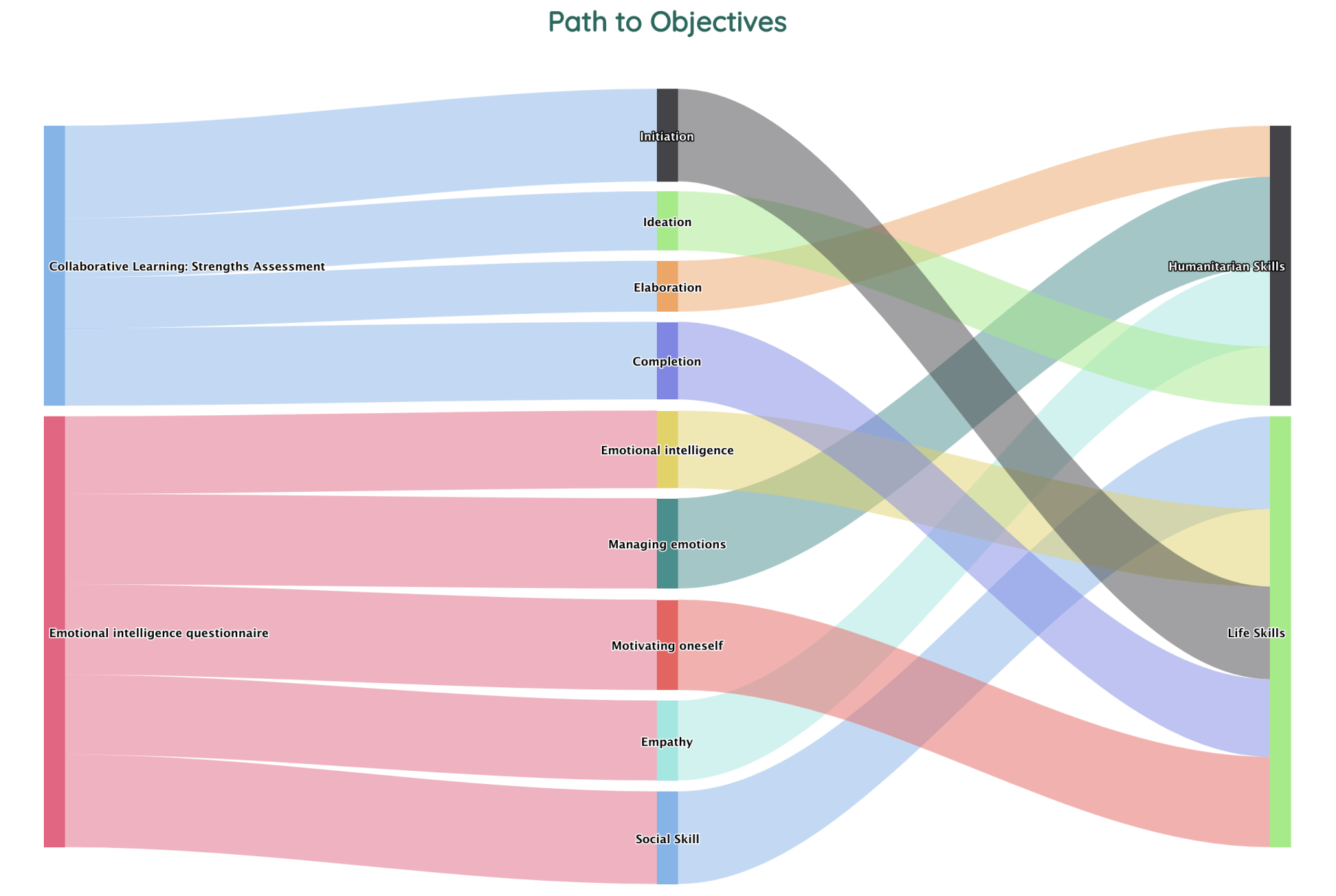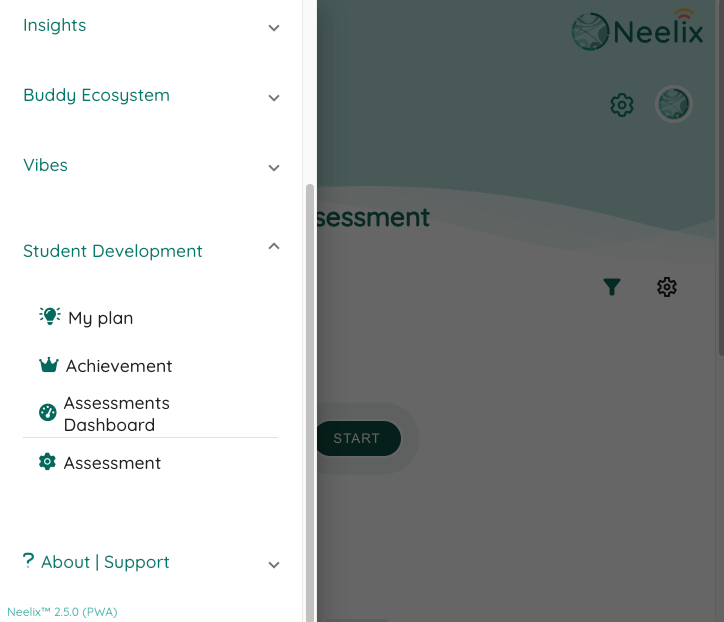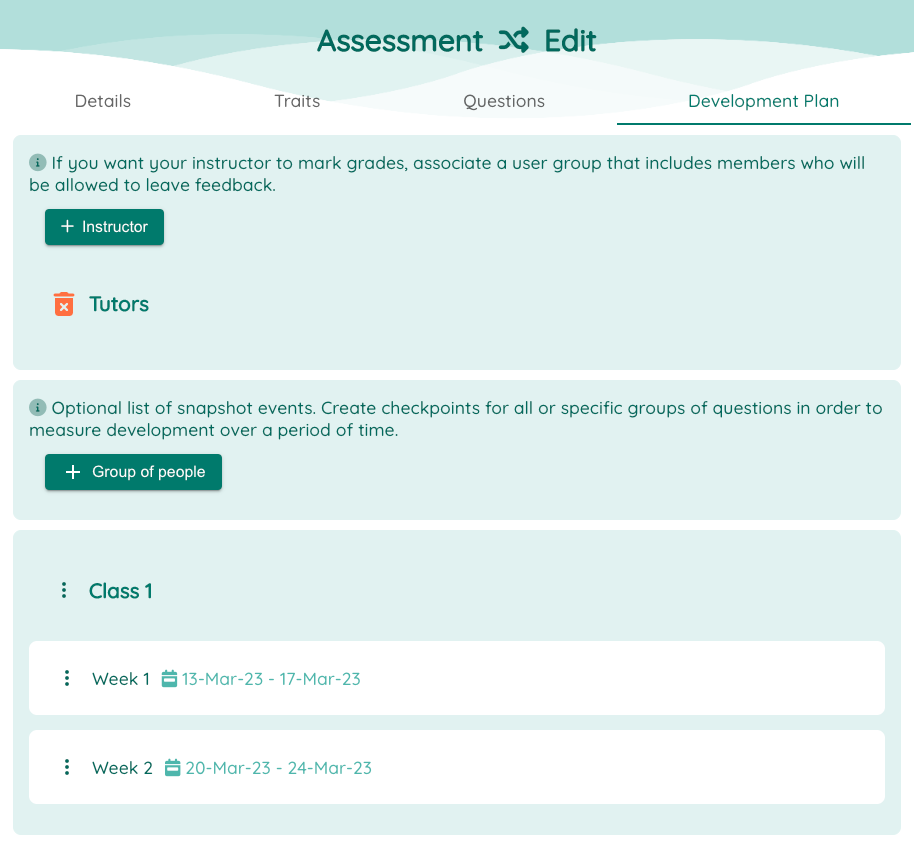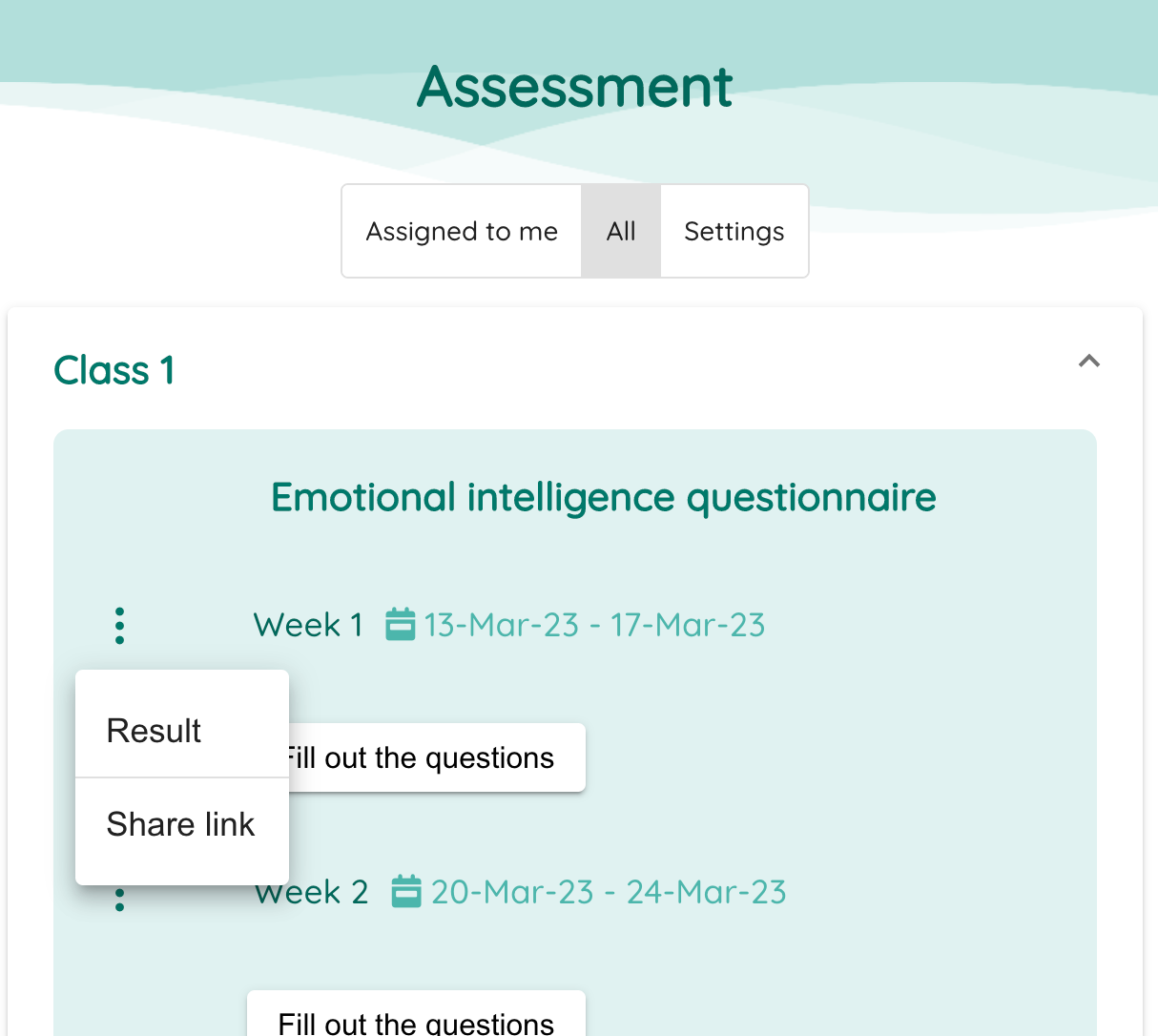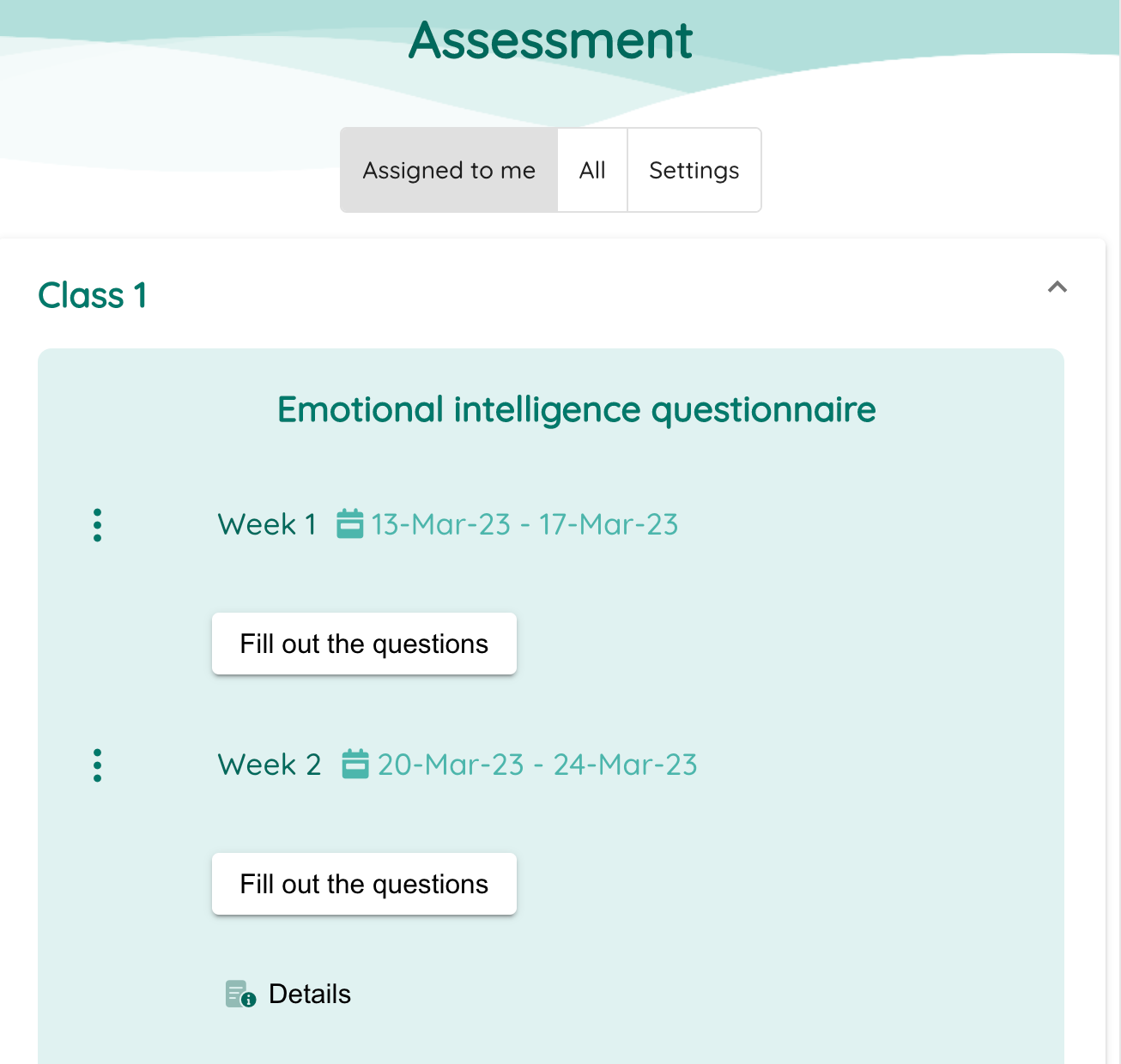Student Development
- Neelix platform empowers educational institutions with a reflective approach to student development.
- Create student development programs for any topic
- Flexible framework for configuring assessments
- Tack progress at all levels.
- Integrated with Student Feedback flow

Overview
Inspection of Traits
Create groups of traits and underlying traits for any context
Flexible Composition of Assessment Questions
Create groups of questions. Link each question to a trait for seamless and methodological results.
Flexible Response Rules
Configure range or response weights per question. Customizable options for non-linear evaluation of responses
Get Insights and Track Progress by Groups of Students
Assessments are submitted within the context of each team
Real-time Infographic Results
Visualize results immediately available via infographics with easy to use big-picture and drill-down capability
Track Developments Over Time
Assessments can be submitted multiple times and changes tracked
Development Plans
Link assessment, as a whole or in part, to progressive time checkpoints (for instance capture assessment of a particular trait at the end of week 1, and another trait at week 2)
Automated Recommendations
Configure sum of votes threshold for each group trait to generate an automatic table of recommendations for "needs development", "needs attention", "strongest area"
Learning Objectives
Create higher level learning objectives; Link full assessments or specific traits to a particular objective. Infographic for visualising the journey towards achievements of learning objectives.
Assessments Dashboard
Easy eagle eyes into progress of development plans, student groups and objectives. Compare objectives between any time period.
Achievements Dashboard
Create higher level learning objectives; Link full assessments or specific traits to a particular objective
Tutor Assessments
Tutors can provide feedback on assessment submitted by students. Easy to use infographic provide comparison between user, class average and tutor assessment.
How to Create Assessments
Neelix.IO provides framework for configuring reflective assessments
Configuring an assessment:
- Click on "Assessment" option from the homepage, or the main slide menu (or click on this link if you are already logged in)
- Create an assessment from a 1-click library or create a custom one
- Create "Development Plan" within the assessment per Student Group
- Link student groups to Assessment
- Link activities (e.g. week1 , week 2) to each student group
Student Experience:
- Students will be presented with the list of assigned assessments when they log in
- You are also able to get a URL link to each assessment to be included in some other materials (for instance your educational portal)
What Tutors can do next...
You can get url link to each assessment by week in order to include it your other resources
- Click on "My Plan" from main menu (Menu button located in the top light corner)
- "Click on "All"
- Click on "Options" button against each entry and choose "Share Link"
Students experience...
By default all users see a homepage with common shortcuts. Users will see "Assessment" short cut that takes them to the list of pre-assigned assessments.
You may also modify settings of the space so that homepage is the "My Plan" page by default.