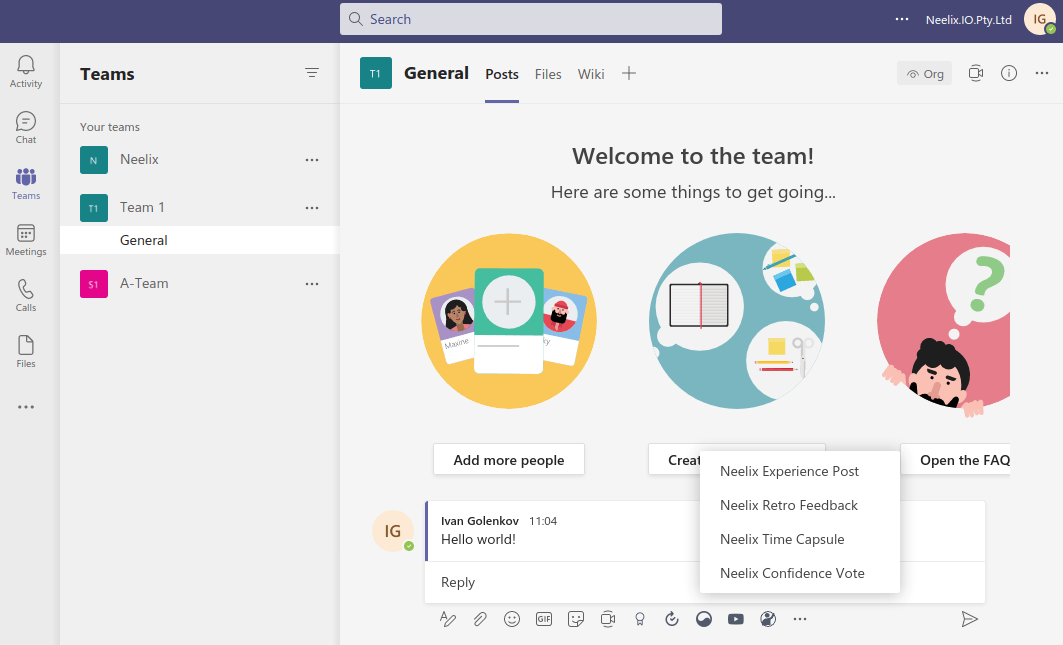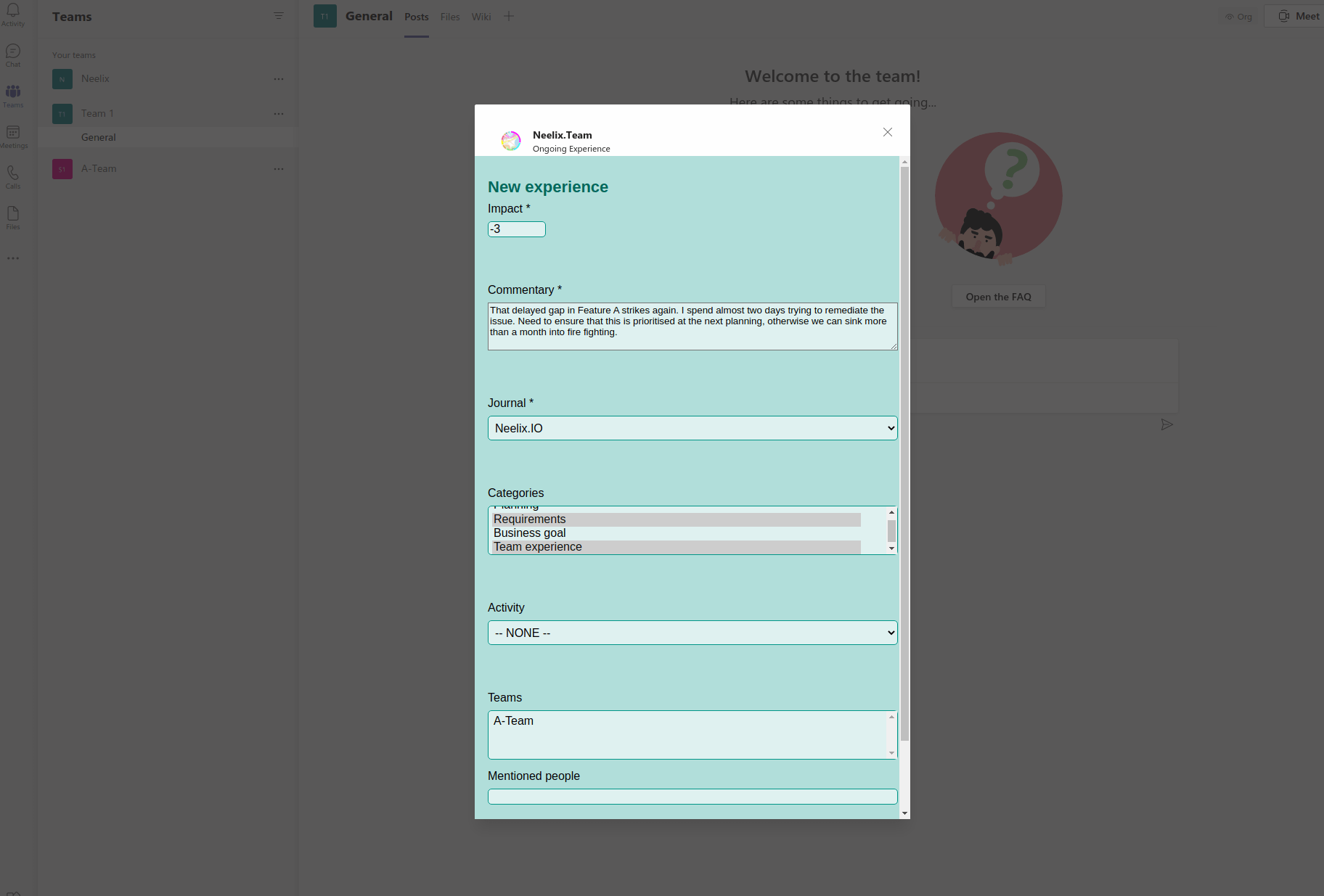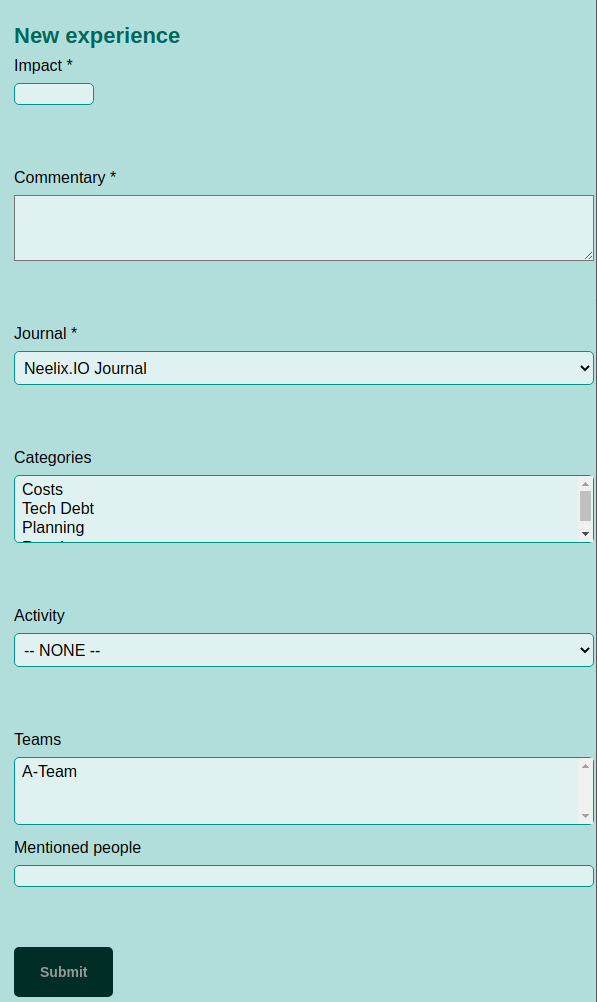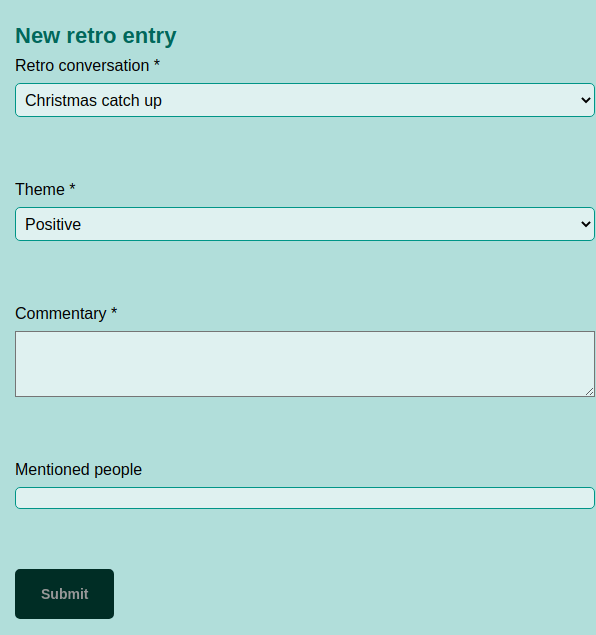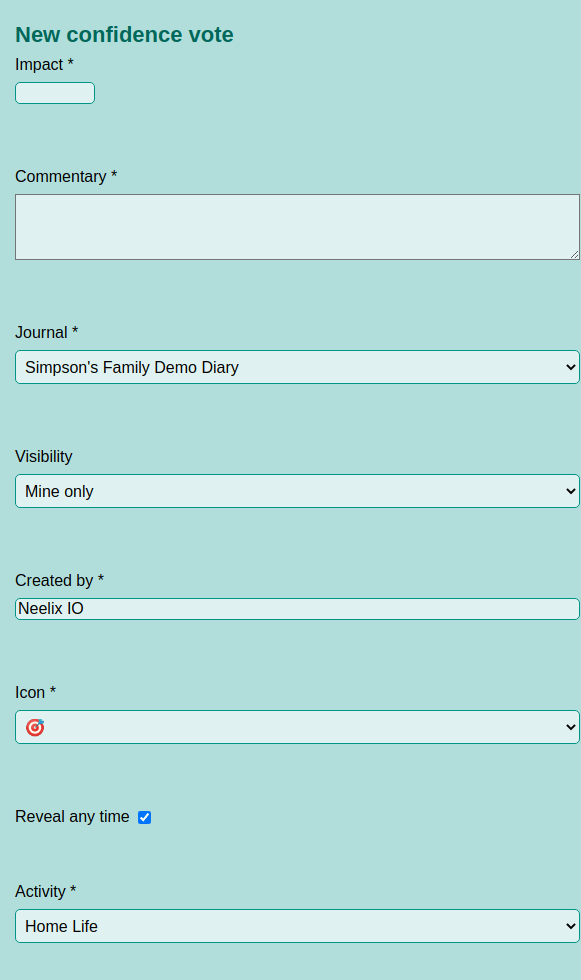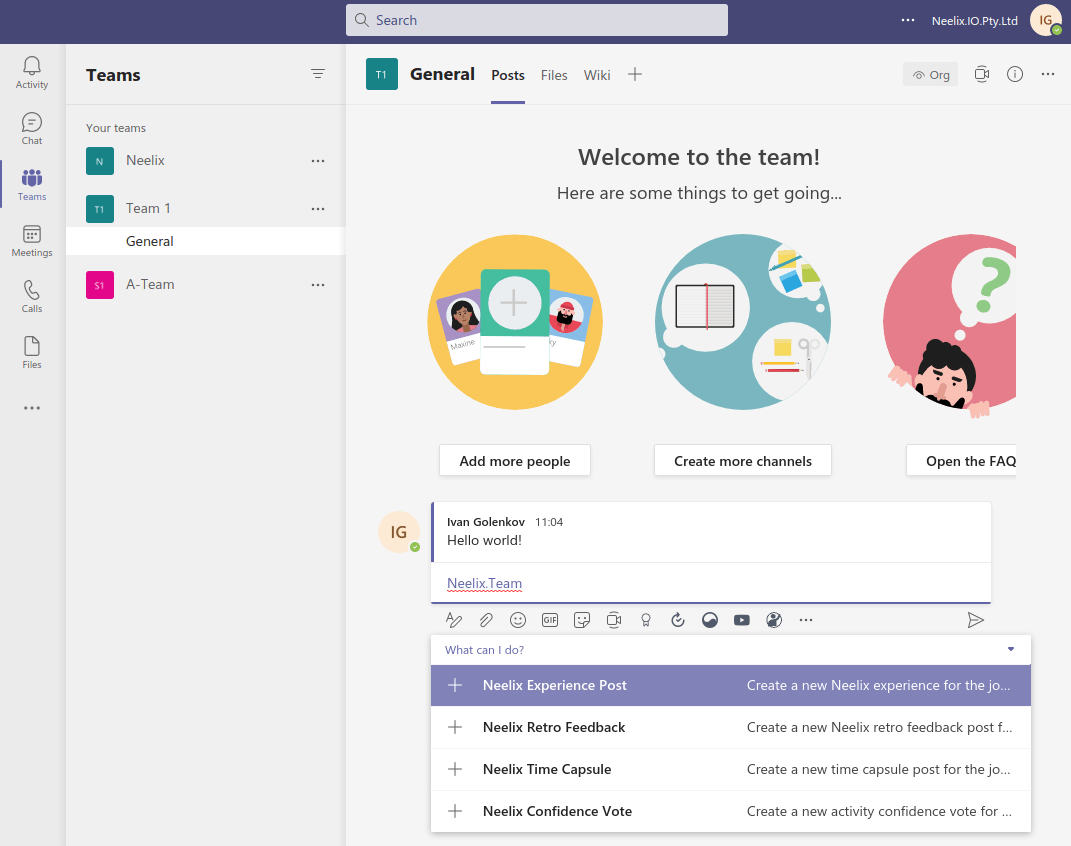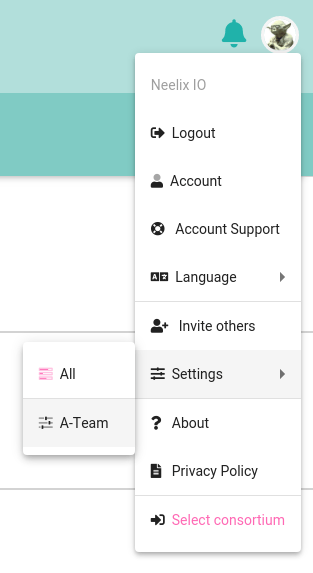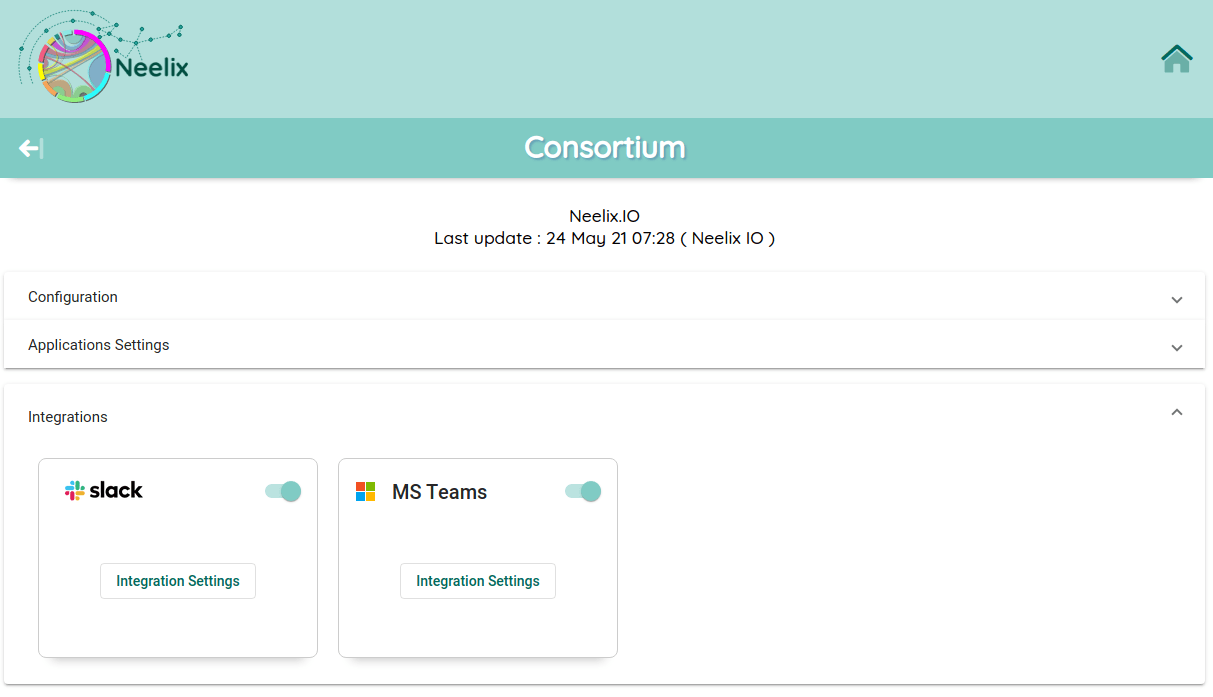Integration with Microsoft Teams
Overview
People already have more than enough tools and technology in their daily lives. "Neelix.Team for Microsoft Teams" is an integration app that enables team members to channel their feedback directly from Teams with minimal drag. The following types of feedback are integrated with Neelix functionality:
- Ongoing experiences view as stream, calendar, or timeline
- Retrospective events
- Time Capsule messages as a representation of sentiment about the future
- Activity Confidence Vote boards
- Gamified tracking of all kinds of people impacts - thank you notes and any other context of your team
- Infographics
Quick User Guide
Pre-requisites
- A private space for your team should already be created in Neelix - learn more about setting up a Consortium for your team.
- Administrator of the Consortium in Neelix should add access permissions for users before users are invited to start using Neelix.Team in Microsoft Teams
How to create feedback posts
- Click on 'Neelix.Team' menu within chat box toolbar, or type a command starting with /neelix.
- Select type of feedback - Experience Post, Retro Feedback, Time Capsule, or Confidence Vote
Where to view posted messages
- Feedback posts are a channel into the private journal for your team in Neelix
Installation
- Sign in to www.neelix.io
- Create a new consortium if you are not already administrator of an existing consortium
- In Microsoft Teams, add "Neelix.Team for Microsoft Teams" app to your space
- New commands will be available to users via @neelix command shortcut or as context menu shortcuts under "Neelix.Team" icon in the message toolbar
- Users must be a member of a consortium in Neelix to post feedback. On the very first post, the user will be requested to pair their accounts.
Presets per channel
- Sign in to Neelix.IO
- Presets are managed against a given Consoritum
- If you are an administrator of an existing consortium, navigate to Consortium Settings
- In Consortium Settings, click on Microsoft Teams Integration Settings
In the Microsoft Teams Integration Settings dialog:
- Select a channel and populate default settings for experience categories, teams and activities; These presets will be populated for the user creating a feedback message from that channel. The user can still modify the selection if the default does not suit the feedback.
Support
Account specific queries
Please login to www.neelix.io with your account and create a support ticket under "Account Support".
General bugs and enhancement requests
Please lodge a ticket under our Github support project.