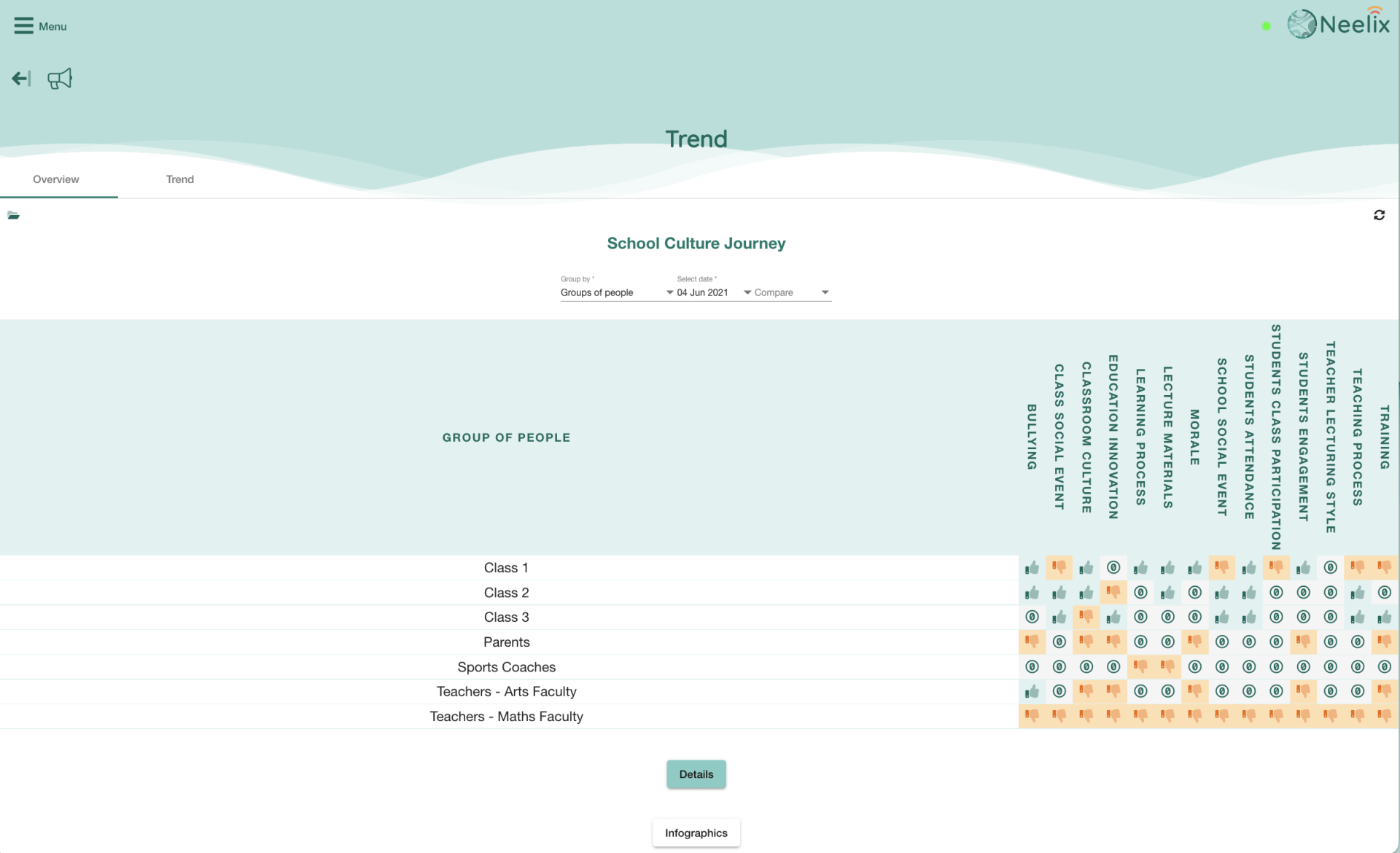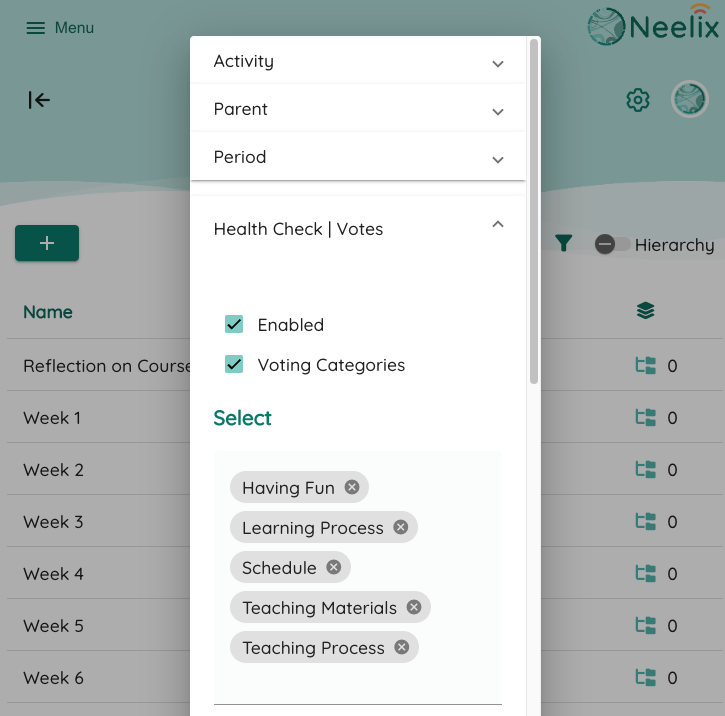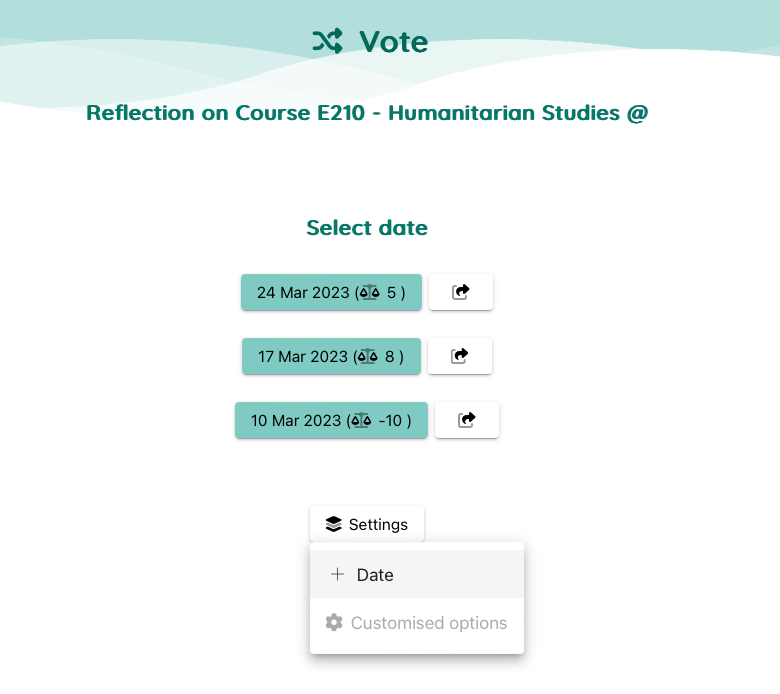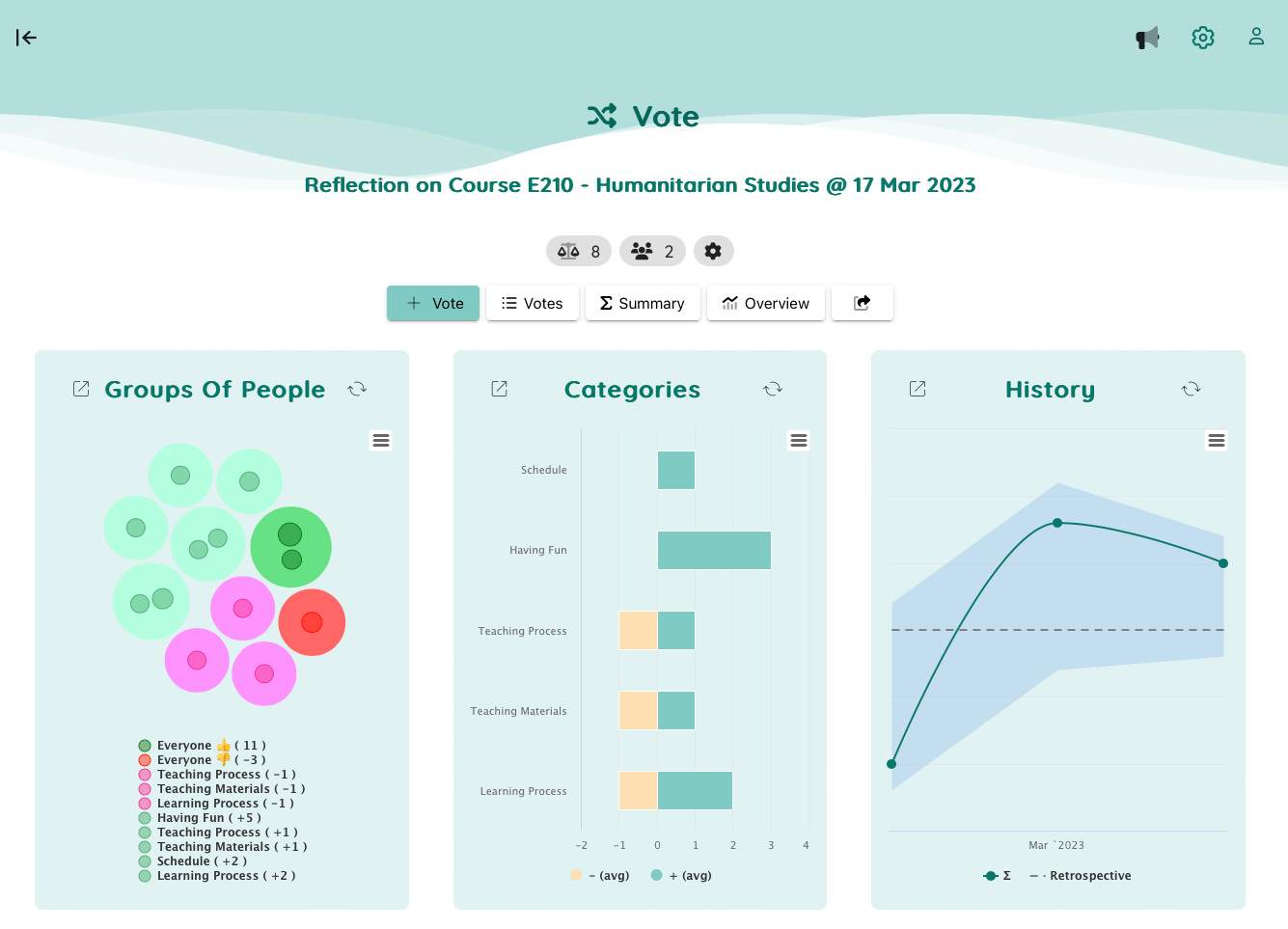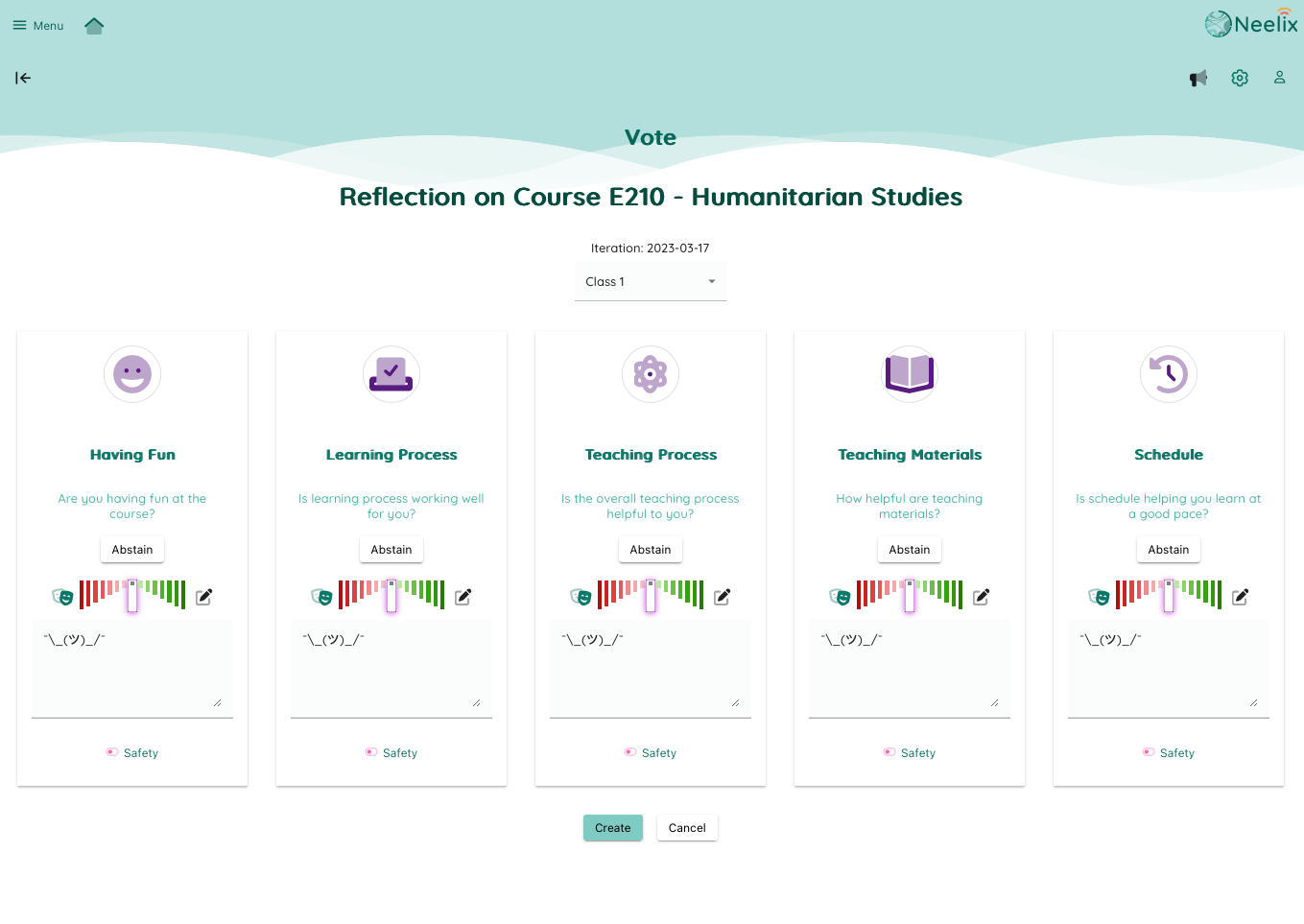Health Check Voting
User Guide
Step 1 - Configure a Reflection Activity
- Go to settings of your Journal
- Click on "Edit Activities"
- Create an activity for reflection - for instance "Course 203 - Reflection", or "Our Classroom Culture"
- Enable "Health Check" voting in the setting of the activity
Options:
- Preset reflection categories if you want a more structured voting process
- You may customise icons and colours for each voting category
- You may enter explanatory description as a guide for students
Step 2 - Go to Voting Event and Configure Voting Dates
- Once voting is enable on an activity, the shortcut will appear on the homepage
- Alternatively, click on "Menu" option in the top left corner - select "Vibes" and then "Voting"
- Once you select the voting activity, click on "Settings" button to add dates
Options:
- You can get URL for each voting date and include that in your external materials
Ready to go
- Click on Vote button to submit reflections
View Trends From Period to Period
- Click on Overview button
- The dashboard presents a summary of all votes by theme
- Compare any time periods and aggregate by student groups