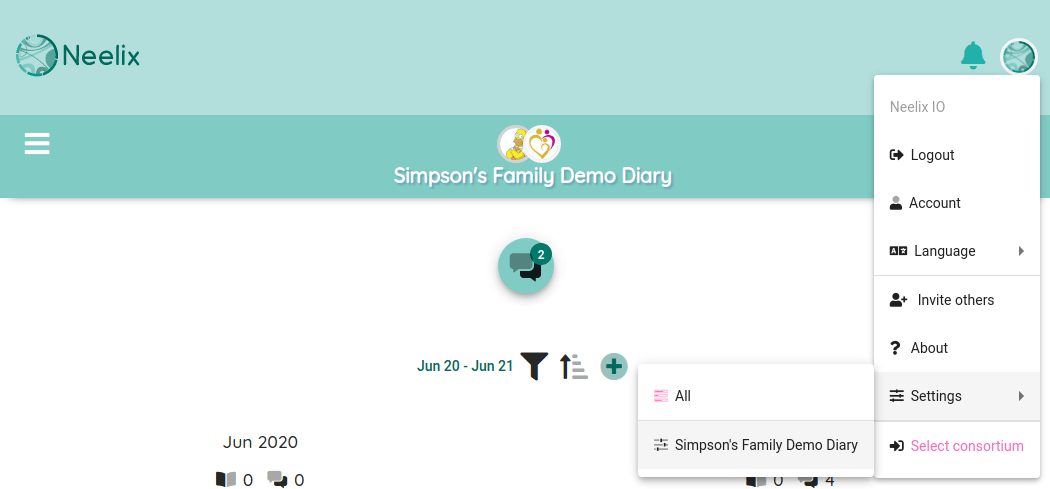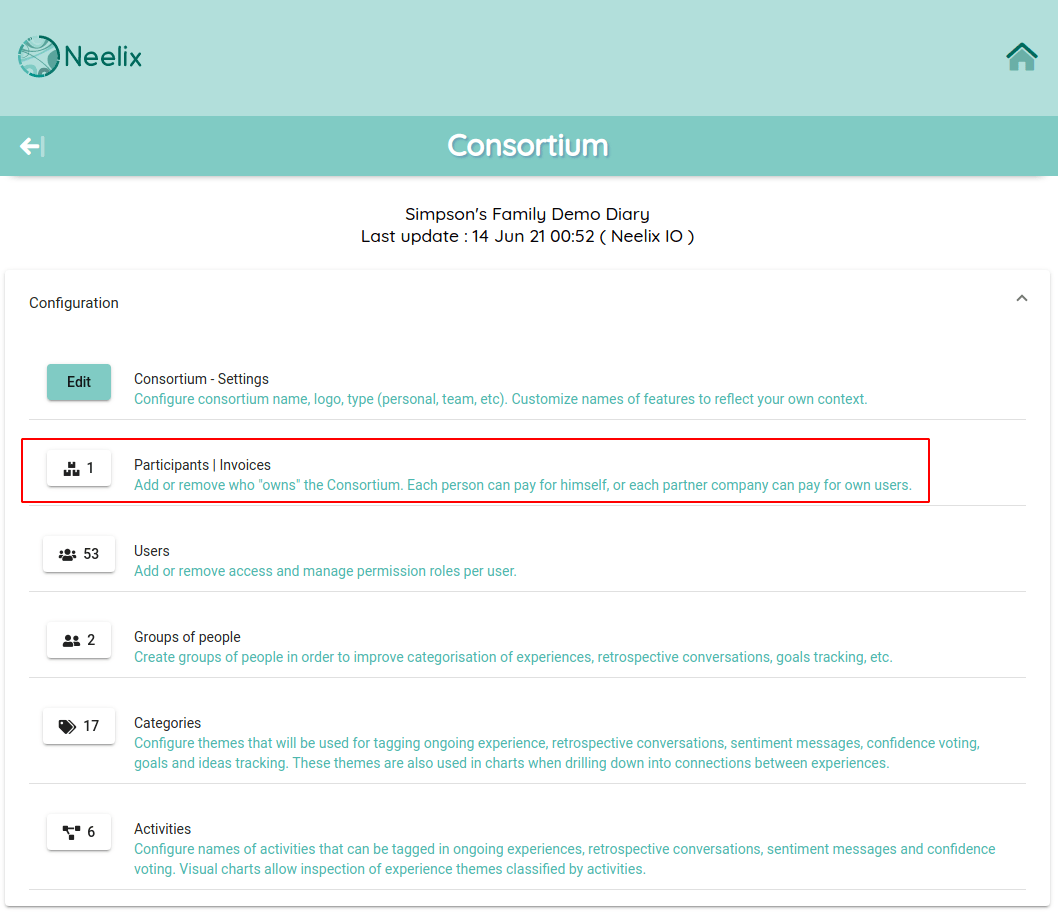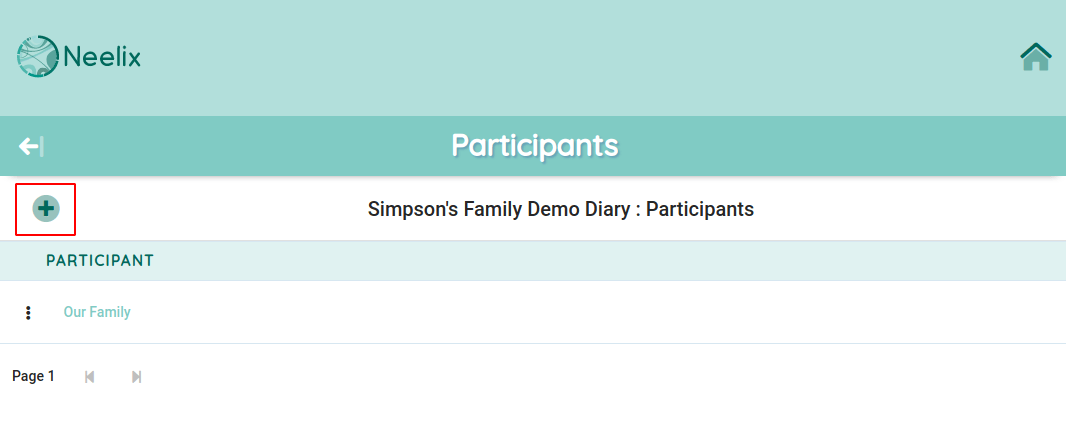Adding Consortium Participants
Overview
Neelix Consortium can have more than one billing entity and administrator. This is useful when more than one organisation, even separate division in one company, need to collaborate. Each billing entity will receive an invoice for users applicable users only.
Administrators (Maintenance Owner permission users) can manage users and choose which billing entity is sponsoring that user's subscription in the consortium.
We call billing entity as "Participant" in consortium settings.
Pre-requisite :
Your account needs to have "Maintenance Owner" permission within the consortium to perform these changes. See more about user roles here.
To map a new Participant, you also need to be an Administrator of that participant / billing entity.
- In the search form, enter the name of the participant and click the Find button
- The search results will show a list of participants when you are signed in as an administrator
- As a final step, click the "Add" button to make this participant a member of the consortium